| Hallo, Guest |
Du musst dich registrieren bevor du auf unserer Seite Beiträge schreiben kannst.
|
| Foren-Statistiken |
» Mitglieder: 21.848
» Neuestes Mitglied: Freki
» Foren-Themen: 0
» Foren-Beiträge: 16.586
Komplettstatistiken
|
| Benutzer Online |
Momentan sind 100 Benutzer online
» 0 Mitglieder
» 98 Gäste
Bing, Google
|
|
|
| Welche geförderte Weiterbildung passt am besten zu meinen Karriereplänen? |
|
Geschrieben von: Kuckido - 03.02.2025, 09:39 - Forum: Allgemein
- Antworten (1)
|
 |
Welche geförderte Weiterbildung ist für meine berufliche Zukunft am sinnvollsten? Ich bin mir unsicher, ob eine Umschulung oder eine spezifische Fortbildung der bessere Weg ist. Hat jemand Erfahrungen mit geförderten Weiterbildungen, insbesondere in den Bereichen IT, Management oder Gesundheitswesen? Ich habe gelesen, dass der TÜV Rheinland verschiedene Programme anbietet, aber ich würde gerne echte Erfahrungsberichte hören.
|

|
|
| Startup gründen? |
|
Geschrieben von: Darky1 - 02.02.2025, 21:00 - Forum: Allgemein
- Antworten (1)
|
 |
Hallo alle zusammen,
ich möchte nun gerne mit einem guten Bekannten von mir
ein Startup gründen und unbedingt ein Nahrungsergänzungsmittel auf dem Markt
bringen.
Was brauchen wir den alles dazu?
|

|
|
| Lohnen sich Computerbrillen für lange Bildschirmarbeit? |
|
Geschrieben von: MayaK - 30.01.2025, 20:31 - Forum: Allgemein
- Antworten (1)
|
 |
Hallo zusammen, ich verbringe täglich viele Stunden am Computer und merke, dass meine Augen oft müde und trocken werden. Manchmal bekomme ich sogar Kopfschmerzen. Jetzt habe ich von speziellen Computerbrillen gehört, die das Blaulicht filtern sollen. Hat jemand Erfahrung damit? Lohnt sich eine solche Brille wirklich, oder ist das nur ein Trend?
|

|
|
| Wo findet man wirklich hilfreiche und verlässliche Tipps für den Alltag? |
|
Geschrieben von: MayaK - 30.01.2025, 13:45 - Forum: Allgemein
- Antworten (2)
|
 |
Hallo liebe Community,
ich bin oft auf der Suche nach praktischen Tipps für den Alltag – sei es für den Haushalt, Technik, Gesundheit, Reisen oder Finanzen. Doch immer wieder stehe ich vor dem Problem, dass viele Seiten entweder widersprüchliche Informationen liefern oder nur oberflächliche Inhalte präsentieren, die in der Praxis wenig nützen. Ich habe das Gefühl, dass es mittlerweile immer schwieriger wird, wirklich gut recherchierte und nützliche Tipps zu finden, da viele Webseiten nur darauf aus sind, Klicks zu generieren, anstatt echten Mehrwert zu bieten.
Besonders im Bereich Haushalt und DIY gibt es zwar unzählige sogenannte „Lifehacks“, doch wenn man sie ausprobiert, merkt man oft, dass sie entweder nicht funktionieren oder gar nicht so praktisch sind, wie sie auf den ersten Blick erscheinen. Auch bei Technik- und Software-Tipps habe ich schon oft festgestellt, dass viele Anleitungen entweder veraltet sind oder nicht genau genug erklärt werden. Und wenn es um Themen wie Gesundheit oder Ernährung geht, sollte man sich natürlich erst recht auf seriöse und fundierte Informationen verlassen können, was in der riesigen Flut an Online-Ratschlägen gar nicht so einfach ist.
Deshalb frage ich mich: Wo findet man wirklich gut recherchierte, praxisnahe und verständliche Tipps, die einem im Alltag tatsächlich helfen? Gibt es Webseiten, die eine breite Themenvielfalt bieten und gleichzeitig hochwertige Inhalte liefern? Ich würde mich freuen, wenn ihr eure besten Quellen und persönlichen Favoriten mit mir teilen könnt!
Ich habe mich schon ein wenig umgesehen und bin dabei auf eine Seite gestoßen, die einen guten Eindruck macht. Hat jemand Erfahrung mit solchen Plattformen oder kann sagen, ob sie wirklich nützliche und verlässliche Inhalte bieten? Ich bin gespannt auf eure Meinungen und Empfehlungen!
|

|
|
| Wie steht ihr zu Contao als CMS für SEO-Zwecke? |
|
Geschrieben von: Kuckido - 30.01.2025, 09:18 - Forum: Allgemein
- Antworten (1)
|
 |
Huhu! Welche Erfahrungen habt ihr gemacht, wenn es um die Optimierung von Contao-Websites für Suchmaschinen geht, und würdet ihr euch dafür an eine spezialisierte Agentur wenden? Wo seht ihr die größten Vorteile gegenüber Systemen wie WordPress?
|

|
|
|



